Menu
Browse better with these three essential freebies (plus one valuable cheapie)
A friend bought a new notebook last week and asked what programs he needed to make it safe for the Internet. Here are the four programs I wouldn't browse without -- three are free (or donationware) for home use, and one is well worth its low price.
As a bonus, I've got a handy-dandy link for opting out of the annoying Tynt "service" that adds a site reference whenever you copy and paste text from a web page into a document.
As a bonus, I've got a handy-dandy link for opting out of the annoying Tynt "service" that adds a site reference whenever you copy and paste text from a web page into a document.
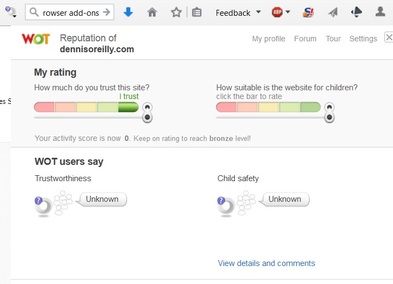
Web of Trust (WOT): The add-on is available for Internet Explorer, Firefox, Google Chrome, Safari, and Opera. It puts an icon in your toolbar and to the right of all links in search results that indicates at a glance how safe the site is based on ratings by the WOT community: Safe (a green circle), caution (yellow), unsafe (red), and unknown (question mark). The icon also appears in the browser toolbar to indicate the safety of the site you're currently on. Select the icon to open the WOT rating window. In the window you can rate the site for trustworthiness and suitability for children.
I've gotten so accustomed to WOT ratings that I hesitate to browse without them. Of course, they're not fool-proof -- they're based on the aggregate of thousands of user ratings. But I'm amazed by the number of legitimate-looking links that have earned a red "unsafe" warning. Better safe than sorry.
NoScript (Firefox only): Videos and other animated content on the web are powered by scripts that the browser executes when the page opens. The script may be Java, JavaScript, Flash, Silverlight, or some other type of code. Malware often needs scripting to deliver its payloads. With NoScript, you enable scripting selectively. You can place sites on your safe-for-scripts list, or allow an individual script to run only when you click it. Many big-name sites are on the allow list by default, including PayPal, Google, Gmail, YouTube, and Microsoft.
NoScript (Firefox only): Videos and other animated content on the web are powered by scripts that the browser executes when the page opens. The script may be Java, JavaScript, Flash, Silverlight, or some other type of code. Malware often needs scripting to deliver its payloads. With NoScript, you enable scripting selectively. You can place sites on your safe-for-scripts list, or allow an individual script to run only when you click it. Many big-name sites are on the allow list by default, including PayPal, Google, Gmail, YouTube, and Microsoft.
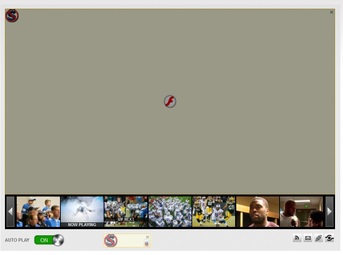
Whenever the browser encounters a script element on a site not on your allow list, the script is paused and the NoScript icon appears in its place. To run the script, click the icon or anywhere in the script area.
You can tag a site as untrusted in NoScript by hovering over the icon and choosing Untrusted > Mark [site's name] as Untrusted. To enable all scripts on the current page, choose either the "Allow" or "temporarily allow" option" on the drop-down menu from the toolbar, or click the Options button in the NoScript bar that appears at the bottom of the page and make your selection.
Add the site to your allow list by choosing Options, entering the site address, and clicking OK. You can enable specific scripts on a page by opening the NoScript menu, hovering over Blocked Objects, and choosing the item in the pop-up window that appears.
You can tag a site as untrusted in NoScript by hovering over the icon and choosing Untrusted > Mark [site's name] as Untrusted. To enable all scripts on the current page, choose either the "Allow" or "temporarily allow" option" on the drop-down menu from the toolbar, or click the Options button in the NoScript bar that appears at the bottom of the page and make your selection.
Add the site to your allow list by choosing Options, entering the site address, and clicking OK. You can enable specific scripts on a page by opening the NoScript menu, hovering over Blocked Objects, and choosing the item in the pop-up window that appears.
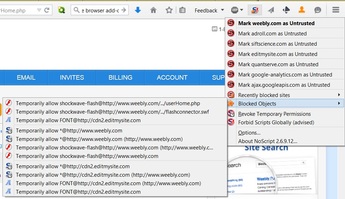
After years of using NoScript, I either add sites to the allow list or play scripts on pages selectively. The only time I use the NoScript menu is to find out which sites are being blocked from running a script on the current page -- you might be surprised by the number of third parties attempting to load their content on the page, much of which is intended to collect information about you and your web activities.
AdBlock Plus: Like WOT, this browser extension works with IE, Firefox, Google, Safari, and Opera, but in addition it can be used to block ads on Android devices. Despite its name, AdBlock Plus's default settings allow what the developers Wladimir Palant and Till Faida call "acceptable ads." These ads meet certain criteria for unobtrusiveness, placement (they don't block page content, for example), and affiliate referrer IDs for links (only to the labeled destination page, for example).
AdBlock Plus: Like WOT, this browser extension works with IE, Firefox, Google, Safari, and Opera, but in addition it can be used to block ads on Android devices. Despite its name, AdBlock Plus's default settings allow what the developers Wladimir Palant and Till Faida call "acceptable ads." These ads meet certain criteria for unobtrusiveness, placement (they don't block page content, for example), and affiliate referrer IDs for links (only to the labeled destination page, for example).
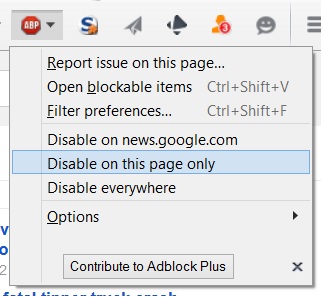
You can block all ads, including those on the "acceptable" list, via the AdBlock Plus options dialog. Instructions for opting out vary by browser and are provided on the AdBlock Plus site.
To disable ad blocking on the current page in Firefox, choose the AdBlock Plus icon in the browser toolbar and select one of the three "disable" options: the entire site, the current page only, or everywhere. Like NoScript, I've used AdBlock Plus for years and rarely change the extension's default settings. (In fact, NoScript and AdBlock Plus pair very nicely to protect you from malware embedded in ads and other page elements.)
Whenever I hear someone complain about a site overloaded with ads, I'm thankful all over again for AdBlock Plus. However, I understand that the program has generated some confusion for its policy to block some but not all ads -- particularly considering the ambiguity of the extension's name. A February 3, 2015, article on the UK site Business Insider -- by Lara O'Reilly, of all people -- cites a report in the Financial Times (subscription required) from two days earlier that Google, Microsoft, Amazon, and Taboola (a popular sponsored-content service) pay up to 30 percent of the revenue from the ads that would have been blocked to AdBlock Plus's developer, the German firm Eyeo.
An Eyeo spokesperson wouldn't confirm the amount of revenue the company receives, but the person pointed out that the acceptable-ads program has been in place since 2011. Eyeo claims it has always been transparent about being paid for allowing acceptable ads, but it receives payment only from a handful of big-name services. All other sites can apply to have their ads placed on the acceptable list for free, so long as the ads meet Eyeo's criteria.
Eyeo provides a valuable service via a "free" browser add-on, although the company accepts donations. The fact that the for-profit company gets paid by certain big advertisers to unblock their safe, unobtrusive ads doesn't bother me one bit.
Sandboxie: If you use WOT, NoScript, and AdBlock Plus when you browse, you can consider yourself pretty safe. But not as safe as you'd be if you were using this utility, which loads your browser and all other active programs in a protected environment on your computer -- a sandbox. While the programs are running in the sandbox, they are isolated from the rest of your system, so no malware can reach any of your settings. When you close the sandbox, there's no record on your PC of anything that happened during the sandbox session: No data is saved (or deleted), and no settings are changed.
As the Tech Support Alert site explains, Sandboxie is perhaps the best way to lock down you machine. The article refers to the free version of Sandboxie, but the Sandboxie site states that the home version costs $35, or $21 for a one-year subscription, for a single machine. A three-computer lifetime license costs $50, and a five-system lifetime license is priced at $75.
To disable ad blocking on the current page in Firefox, choose the AdBlock Plus icon in the browser toolbar and select one of the three "disable" options: the entire site, the current page only, or everywhere. Like NoScript, I've used AdBlock Plus for years and rarely change the extension's default settings. (In fact, NoScript and AdBlock Plus pair very nicely to protect you from malware embedded in ads and other page elements.)
Whenever I hear someone complain about a site overloaded with ads, I'm thankful all over again for AdBlock Plus. However, I understand that the program has generated some confusion for its policy to block some but not all ads -- particularly considering the ambiguity of the extension's name. A February 3, 2015, article on the UK site Business Insider -- by Lara O'Reilly, of all people -- cites a report in the Financial Times (subscription required) from two days earlier that Google, Microsoft, Amazon, and Taboola (a popular sponsored-content service) pay up to 30 percent of the revenue from the ads that would have been blocked to AdBlock Plus's developer, the German firm Eyeo.
An Eyeo spokesperson wouldn't confirm the amount of revenue the company receives, but the person pointed out that the acceptable-ads program has been in place since 2011. Eyeo claims it has always been transparent about being paid for allowing acceptable ads, but it receives payment only from a handful of big-name services. All other sites can apply to have their ads placed on the acceptable list for free, so long as the ads meet Eyeo's criteria.
Eyeo provides a valuable service via a "free" browser add-on, although the company accepts donations. The fact that the for-profit company gets paid by certain big advertisers to unblock their safe, unobtrusive ads doesn't bother me one bit.
Sandboxie: If you use WOT, NoScript, and AdBlock Plus when you browse, you can consider yourself pretty safe. But not as safe as you'd be if you were using this utility, which loads your browser and all other active programs in a protected environment on your computer -- a sandbox. While the programs are running in the sandbox, they are isolated from the rest of your system, so no malware can reach any of your settings. When you close the sandbox, there's no record on your PC of anything that happened during the sandbox session: No data is saved (or deleted), and no settings are changed.
As the Tech Support Alert site explains, Sandboxie is perhaps the best way to lock down you machine. The article refers to the free version of Sandboxie, but the Sandboxie site states that the home version costs $35, or $21 for a one-year subscription, for a single machine. A three-computer lifetime license costs $50, and a five-system lifetime license is priced at $75.
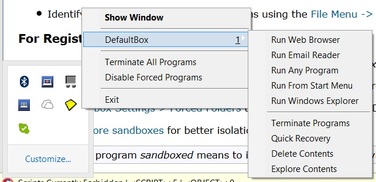
When Sandboxie is running in Windows, a yellow kite-shaped icon appears in the system tray. Click the icon to open the Sandboxie Control window. Right-click the icon and choose DefaultBox or another sandbox to see options for opening a browser, email, an Explorer window, or other program. You can also empty the sandbox, explore its contents, terminate a program, or recover a sandbox.
Sandboxie lets you create shortcuts that open programs in a sandbox automatically. As with NoScript and AdBlock Plus, Sandboxie is loaded with options, few of which I've ever used or needed. The Tech Support Alert article goes into great detail on the program's many features.
Bonus tip: Opt out of copy-and-paste detritus. When I'm in research mode, I frequently copy material from web pages -- usually text -- and then paste it into a Word document or other file. Many sites use a service called Tynt to append a short "Read more:" notice with the source name and/or a link back to the page the material appears on.
In a February 8, 2015, article on Mother Jones, Ben Dreyfuss describes the steps to take in your browser to disable this feature one site at a time. In an update, Dreyfuss provides a link to the page where you can opt out of the Tynt service once and for all. (Note that you'll still have to go through the disable-Tynt process for each browser one time.)
Sandboxie lets you create shortcuts that open programs in a sandbox automatically. As with NoScript and AdBlock Plus, Sandboxie is loaded with options, few of which I've ever used or needed. The Tech Support Alert article goes into great detail on the program's many features.
Bonus tip: Opt out of copy-and-paste detritus. When I'm in research mode, I frequently copy material from web pages -- usually text -- and then paste it into a Word document or other file. Many sites use a service called Tynt to append a short "Read more:" notice with the source name and/or a link back to the page the material appears on.
In a February 8, 2015, article on Mother Jones, Ben Dreyfuss describes the steps to take in your browser to disable this feature one site at a time. In an update, Dreyfuss provides a link to the page where you can opt out of the Tynt service once and for all. (Note that you'll still have to go through the disable-Tynt process for each browser one time.)
