Menu
The best browser you're probably not using
Opera is the little browser than can -- and does. The program is fast and efficient: it gets the job done without taking a big bite out of your system resources.
You'd think by now we'd be able to take care of business (and pleasure) on our favorite sites without our browsers getting in the way. Yet here I was, struggling to get such services as Outlook.com, ESPN.com, Yahoo News, and Facebook to function as advertised in Internet Explorer, Firefox, and Google Chrome.
Imagine: Outlook.com crashing in IE? Google News going belly up in Chrome? Yahoo News hiccupping repeatedly in Firefox? What exactly is the deal?
After a few too many page reloads and browser recoveries, I decided to give one of my old favorites a try: Hello again, Opera!
Opera shines on mobile devices, but it's not bad on the desktop, either
Opera smoked the competition in Laptop's recent Android browser showdown, which pitted the mobile version of Firefox, Chrome, Dolphin, and Opera in a series of tests. Opera was tops in the interface, speed, and standards-support categories, scoring 70 points overall to Chrome's 30 points, Firefox's 20 points, and Dolphin's 15 points.
Digital Trends' Brandon Widder put IE, Firefox, Chrome, Safari, and Opera through their paces in early July 2014 and found that Opera comported itself very well against the competition. Citing Opera's popular Stash and Speed dial features, Widder stated that he was impressed with the browser's "clean design" and "innovative features."
Opera also scored highest of the five browsers in the Octane 2.0 test, one of the five benchmark tests used in the competition that is designed to measure performance on highly interactive pages, such as games. Because Opera now uses the Chromium engine, it is compatible with all Chrome add-ons, and like Chrome, Opera applies security updates automatically.
Chrome and Opera have more in common than ever
About a year ago, Tom's Hardware conducted a series of benchmark tests on IE, Firefox, Chrome, and the old and new (Chromium) versions of Opera. Chrome passed 16 of the 17 security checks, and the new Opera Next passed 15 of the 17 checks.
The Chromium version of Opera was just a tad slower than Firefox and Chrome in Tom's Hardware's performance tests, and the new version was more than three times faster than the previous Presto-based version of the browser. In the non-performance tests, Opera Next trailed only Firefox and outpaced both Chrome and IE. Overall, Opera Next placed second behind Firefox, edging Chrome by a nose.
The testers noted that the version of Opera Next they tested was more recent than the version of Chrome, plus Opera Next had far fewer features. Once Opera and Chrome were equal in both respects, the test scores would likely skew slightly in Chrome's favor.
Imagine: Outlook.com crashing in IE? Google News going belly up in Chrome? Yahoo News hiccupping repeatedly in Firefox? What exactly is the deal?
After a few too many page reloads and browser recoveries, I decided to give one of my old favorites a try: Hello again, Opera!
Opera shines on mobile devices, but it's not bad on the desktop, either
Opera smoked the competition in Laptop's recent Android browser showdown, which pitted the mobile version of Firefox, Chrome, Dolphin, and Opera in a series of tests. Opera was tops in the interface, speed, and standards-support categories, scoring 70 points overall to Chrome's 30 points, Firefox's 20 points, and Dolphin's 15 points.
Digital Trends' Brandon Widder put IE, Firefox, Chrome, Safari, and Opera through their paces in early July 2014 and found that Opera comported itself very well against the competition. Citing Opera's popular Stash and Speed dial features, Widder stated that he was impressed with the browser's "clean design" and "innovative features."
Opera also scored highest of the five browsers in the Octane 2.0 test, one of the five benchmark tests used in the competition that is designed to measure performance on highly interactive pages, such as games. Because Opera now uses the Chromium engine, it is compatible with all Chrome add-ons, and like Chrome, Opera applies security updates automatically.
Chrome and Opera have more in common than ever
About a year ago, Tom's Hardware conducted a series of benchmark tests on IE, Firefox, Chrome, and the old and new (Chromium) versions of Opera. Chrome passed 16 of the 17 security checks, and the new Opera Next passed 15 of the 17 checks.
The Chromium version of Opera was just a tad slower than Firefox and Chrome in Tom's Hardware's performance tests, and the new version was more than three times faster than the previous Presto-based version of the browser. In the non-performance tests, Opera Next trailed only Firefox and outpaced both Chrome and IE. Overall, Opera Next placed second behind Firefox, edging Chrome by a nose.
The testers noted that the version of Opera Next they tested was more recent than the version of Chrome, plus Opera Next had far fewer features. Once Opera and Chrome were equal in both respects, the test scores would likely skew slightly in Chrome's favor.
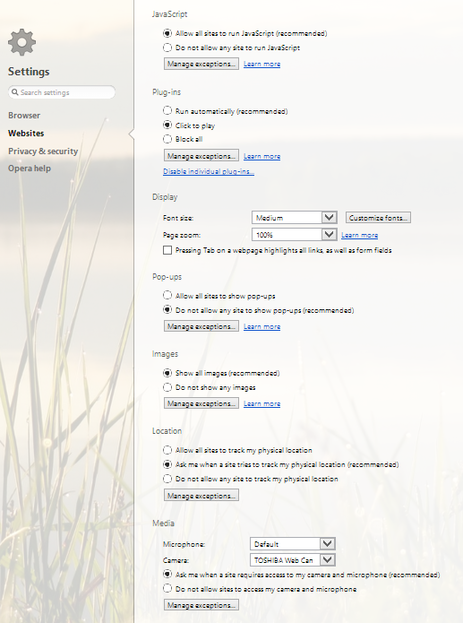
Make Opera safer in three easy steps
As safe as Opera is right out of the box, you can make the browser even more secure by tweaking a few of its default settings and installing a couple of extensions: AdBlock Plus and Web of Trust. (Note that many security-conscious users won't browse anywhere without Ghostery installed.)
To access Opera's security settings in the Windows version of the browser, press the Alt key and choose Settings (or press Alt-P). To prevent Java and Adobe Flash from playing automatically when you open a page, select Websites in the left pane and choose "Click to play" under Plug-ins.
Other options on this page let you choose to block JavaScript by default and allow it only on a site-by-site basis, block images by default, prevent all sites from tracking your location, and block access to your camera and microphone. The default settings are to allow JavaScript, run plug-ins automatically, show images, ask before allowing a site to track your physical location, and ask before granting a site access to your system's camera and microphone.
As safe as Opera is right out of the box, you can make the browser even more secure by tweaking a few of its default settings and installing a couple of extensions: AdBlock Plus and Web of Trust. (Note that many security-conscious users won't browse anywhere without Ghostery installed.)
To access Opera's security settings in the Windows version of the browser, press the Alt key and choose Settings (or press Alt-P). To prevent Java and Adobe Flash from playing automatically when you open a page, select Websites in the left pane and choose "Click to play" under Plug-ins.
Other options on this page let you choose to block JavaScript by default and allow it only on a site-by-site basis, block images by default, prevent all sites from tracking your location, and block access to your camera and microphone. The default settings are to allow JavaScript, run plug-ins automatically, show images, ask before allowing a site to track your physical location, and ask before granting a site access to your system's camera and microphone.
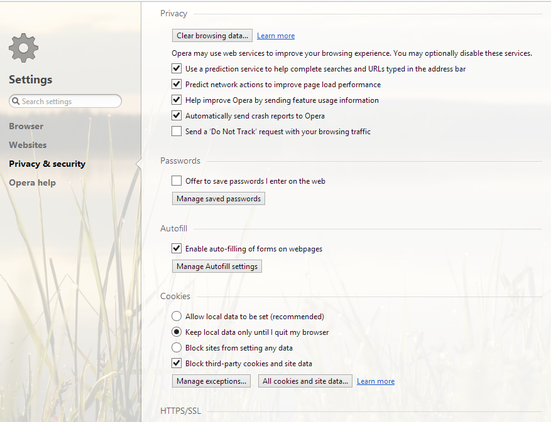
Next, click the Privacy & Security option in the left pane. One of the settings on this page lets you enable do-not-track requests, which is of dubious value, as I point out in last June's "Browser security settings you gotta change." Web trackers are under no obligation to honor your request, and many ignore this setting.
One of Opera's best time-saving features is the option to open the browser with all the pages that were open when you last quit it. To access this setting, click Browser in the left pane and select "Continue where I left off" under "On startup." Of course, other people prefer to begin on the Opera start page, which has shortcuts to your most frequently visited sites or the sites you choose. Still others like to begin their browsing on a single specific site. As the kids say, it' all good.
Other options on this page let you change your default search engine, choose where to store the files you download, enable mouse and rocker gestures and advanced keyboard shortcuts, and show the bookmarks bar.
Opera is likely to remain the Zeppo (Gummo?) of browsers, watching from the sidelines as Groucho (Firefox), Chico (Chrome), and Harpo (IE) get all the applause. But after using Opera almost exclusively for several months, I see no reason to switch back to one of the celebrity browsers. Quite the contrary, I've found many reasons to stick with the also-ran in the browser race.
One of Opera's best time-saving features is the option to open the browser with all the pages that were open when you last quit it. To access this setting, click Browser in the left pane and select "Continue where I left off" under "On startup." Of course, other people prefer to begin on the Opera start page, which has shortcuts to your most frequently visited sites or the sites you choose. Still others like to begin their browsing on a single specific site. As the kids say, it' all good.
Other options on this page let you change your default search engine, choose where to store the files you download, enable mouse and rocker gestures and advanced keyboard shortcuts, and show the bookmarks bar.
Opera is likely to remain the Zeppo (Gummo?) of browsers, watching from the sidelines as Groucho (Firefox), Chico (Chrome), and Harpo (IE) get all the applause. But after using Opera almost exclusively for several months, I see no reason to switch back to one of the celebrity browsers. Quite the contrary, I've found many reasons to stick with the also-ran in the browser race.
