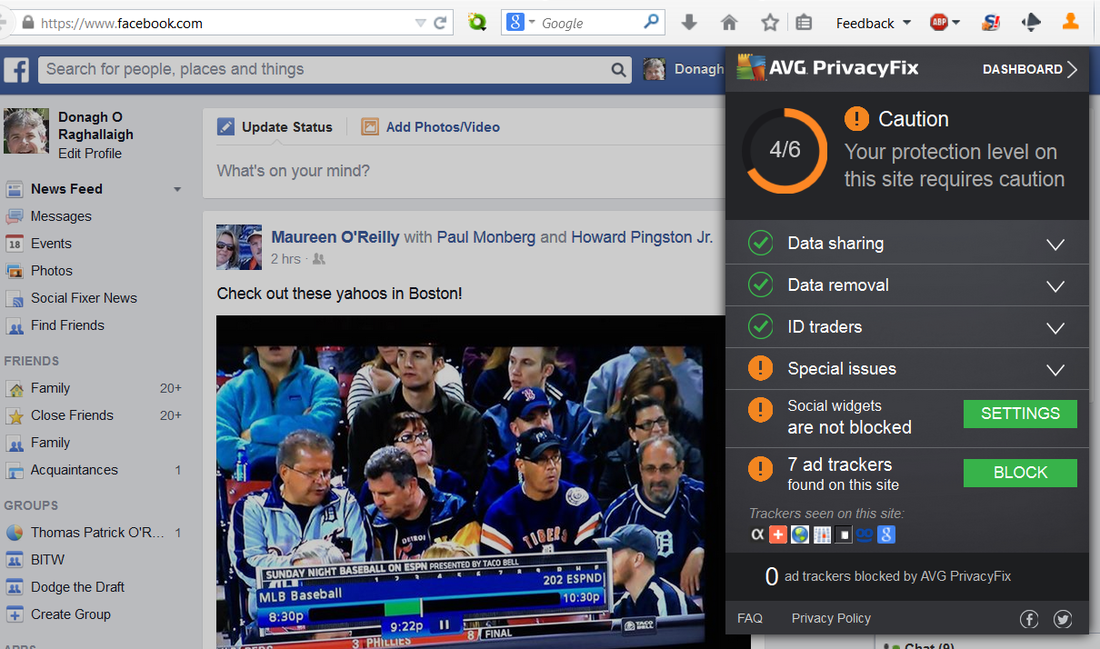Menu
Three free privacy add-ons for Firefox and Chrome
AVG PrivacyFix, Bitdefender TrafficLight, and the Electronic Frontier Foundation's Privacy Badger identify and block ad networks and other entities that track your Web activities.
The AVG PrivacyFix dashboard indicates your protection level for the tracking and potentially dangerous elements on the current page.
There's nothing inherently wrong with advertisers and others following us around on the Internet. After all, they've been doing it for years, and not many people seem to object. (The fact that personal-data collection is the engine that powers the "free" Web services we've come to rely on, makes our acquiescence to the tracking understandable.)
At the same time, there's nothing wrong with knowing which companies are tracking us, finding out what the trackers intend to do with the personal information they're collecting, and blocking them from collecting information about us if we choose not to share some or all of our Web activities.
Three free add-ons for the Firefox and Google Chrome browsers let you do just that. AVG PrivacyFix adds a privacy dashboard to your browser that provides one-click access to information about the trackers on the current page. Bitdefender's TrafficLight and the Electronic Frontier Foundation's Privacy Badger offer abbreviated versions of the same information. The first two of the three freebies add color-coded icons to the main browser toolbar to let you know at a glance whether the current page has active trackers.
(As a reminder, when you activate the "private browsing" feature in your browser of choice, you're preventing information about your Web activities from being stored on your own PC, not from being collected by the sites you visit or the third parties they have contracted with to share your information. Conversely, your browser's Do Not Track setting may be ignored by advertisers and other trackers.)
While all three of these privacy extensions provide some level of control over how much information you're sharing with ad networks and data brokers, AVG PrivacyFix digs much deeper and offers more tools for discovering who's doing the collecting and what they intend to do with the personal information they collect. (Note that TrafficLight identifies trackers on a page but doesn't offer a way to block them.)
Turn the tables on the trackers with AVG PrivacyFix
If you're serious about knowing what the Web trackers are up to, AVG PrivacyFix serves up all the information you'll need, and then some. I tested the program in Firefox 30.0 on a Windows 8.1 laptop, but it also runs on Macs, as well as Android and iOS devices.
After you install the program, a head-and-shoulders icon appears in the top-right corner of the browser window. A green icon indicates no trackers are active on the page. An orange icon tells you that there's some tracking going on. The number of cautions on the current page is superimposed on the icon when you first open the page.
AVG PrivacyFix's six categories of cautions are data sharing (whether the site shares email addresses and other data with third parties); data removal (whether the site allows you to ask that your personal information be removed); ID traders (whether the site gives browser access to companies that target ads), special issues; social widgets (Facebook, LinkedIn, and Google); and ad trackers. The program's drop-down dashboard is shown in the screen at the top of this post.
At the same time, there's nothing wrong with knowing which companies are tracking us, finding out what the trackers intend to do with the personal information they're collecting, and blocking them from collecting information about us if we choose not to share some or all of our Web activities.
Three free add-ons for the Firefox and Google Chrome browsers let you do just that. AVG PrivacyFix adds a privacy dashboard to your browser that provides one-click access to information about the trackers on the current page. Bitdefender's TrafficLight and the Electronic Frontier Foundation's Privacy Badger offer abbreviated versions of the same information. The first two of the three freebies add color-coded icons to the main browser toolbar to let you know at a glance whether the current page has active trackers.
(As a reminder, when you activate the "private browsing" feature in your browser of choice, you're preventing information about your Web activities from being stored on your own PC, not from being collected by the sites you visit or the third parties they have contracted with to share your information. Conversely, your browser's Do Not Track setting may be ignored by advertisers and other trackers.)
While all three of these privacy extensions provide some level of control over how much information you're sharing with ad networks and data brokers, AVG PrivacyFix digs much deeper and offers more tools for discovering who's doing the collecting and what they intend to do with the personal information they collect. (Note that TrafficLight identifies trackers on a page but doesn't offer a way to block them.)
Turn the tables on the trackers with AVG PrivacyFix
If you're serious about knowing what the Web trackers are up to, AVG PrivacyFix serves up all the information you'll need, and then some. I tested the program in Firefox 30.0 on a Windows 8.1 laptop, but it also runs on Macs, as well as Android and iOS devices.
After you install the program, a head-and-shoulders icon appears in the top-right corner of the browser window. A green icon indicates no trackers are active on the page. An orange icon tells you that there's some tracking going on. The number of cautions on the current page is superimposed on the icon when you first open the page.
AVG PrivacyFix's six categories of cautions are data sharing (whether the site shares email addresses and other data with third parties); data removal (whether the site allows you to ask that your personal information be removed); ID traders (whether the site gives browser access to companies that target ads), special issues; social widgets (Facebook, LinkedIn, and Google); and ad trackers. The program's drop-down dashboard is shown in the screen at the top of this post.
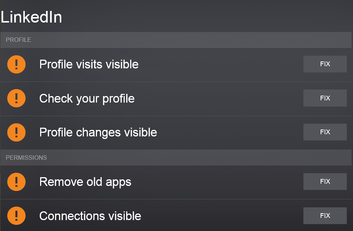
When you're on a site that doesn't block social widgets, clicking the green Settings button to the right of the entry opens the main PrivacyFix dashboard. From here, you can sign into the account and then refresh the page to view potential privacy vulnerabilities affecting the account.
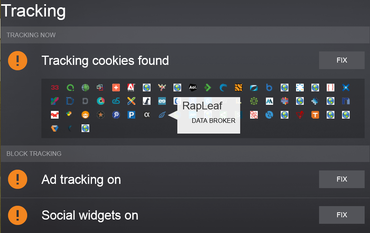
Similarly, when you click the green Block box to the right of the drop-down's ad-tracker entry the dashboard displays the tracking cookies, ad networks, and social widgets the program discovered. Hover over one of the icons in the tracking-cookie list to see more information about the company. To the right of each item is a Fix button that offers to remove and block some or all of the trackers.
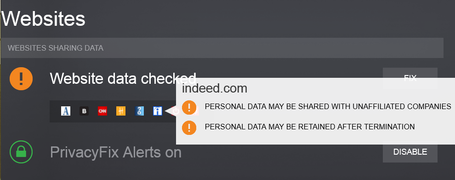
In the Websites section of the AVG PrivacyFix dashboard, you'll find a list of the sites which may share your personal information with "unaffiliated companies," or may retain the information "after termination." Clicking the Fix button to the right of the list opens a browser window where you're prompted to send a request to the sites to have your personal information removed. The program indicates that some sites may ignore your request.
In addition to rating your privacy level on a scale of 1 to 100 for your social-network accounts, AVG PrivacyFix indicates how much money Facebook and Google earn each year from "users with your characteristics." For example, the program claims I'm worth $26.21 to Google each year, based on my number of searches. It also indicates that Google collects data on 28 percent of the sites I have visited recently.
TrafficLight's simple approach to privacy protection
Much like AVG PrivacyFix's color-coded icon, Bitdefender's TrafficLight add-on shows the presence of trackers on the current site via a circle in the browser toolbar that changes from green to yellow to red based on how safe the program considers the site. Red indicates the presence of malware, yellow lets you know you're being tracked, and green means the site is "safe to visit."
Click the TrafficLight icon to open a small window with information about the safety of the page, including whether the program detected any malware, and the names of any trackers it discovered. The number of trackers on the site is also indicated by a number that is superimposed over the program's toolbar icon.
In addition to rating your privacy level on a scale of 1 to 100 for your social-network accounts, AVG PrivacyFix indicates how much money Facebook and Google earn each year from "users with your characteristics." For example, the program claims I'm worth $26.21 to Google each year, based on my number of searches. It also indicates that Google collects data on 28 percent of the sites I have visited recently.
TrafficLight's simple approach to privacy protection
Much like AVG PrivacyFix's color-coded icon, Bitdefender's TrafficLight add-on shows the presence of trackers on the current site via a circle in the browser toolbar that changes from green to yellow to red based on how safe the program considers the site. Red indicates the presence of malware, yellow lets you know you're being tracked, and green means the site is "safe to visit."
Click the TrafficLight icon to open a small window with information about the safety of the page, including whether the program detected any malware, and the names of any trackers it discovered. The number of trackers on the site is also indicated by a number that is superimposed over the program's toolbar icon.
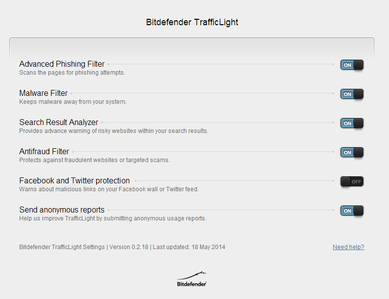
When you choose the Settings link in the TrafficLight window you open a new window showing six options, all but one of which are preselected: phishing, malware, and anti-fraud filters; search-results analyzer; Facebook and Twitter protection (off by default); and anonymous reports sent back to Bitdefender and used to improve the program.
Unlike AVG PrivacyFix, TrafficLight doesn't offer a way to block the trackers it identifies. For people who are more concerned with avoiding malware and fraud attempts than with being tracked, the program's built-in protections and simple interface may be just the ticket. (Note that TrafficLight is also available for Apple's Safari browser.)
Sic Privacy Badger on the Web trackers
A new entry in the anti-tracking arsenal is the Electronic Frontier Foundation's Privacy Badger, which is currently in alpha testing, according to the EFF DeepLinks blog. Privacy Badger detects all third-party content when you open a page in Firefox or Chrome and identifies those that appear to be tracking you without your permission. The program blocks this content, while allowing third-party content on the page that is important to functionality, such as embedded images and fonts.
Unlike AVG PrivacyFix, TrafficLight doesn't offer a way to block the trackers it identifies. For people who are more concerned with avoiding malware and fraud attempts than with being tracked, the program's built-in protections and simple interface may be just the ticket. (Note that TrafficLight is also available for Apple's Safari browser.)
Sic Privacy Badger on the Web trackers
A new entry in the anti-tracking arsenal is the Electronic Frontier Foundation's Privacy Badger, which is currently in alpha testing, according to the EFF DeepLinks blog. Privacy Badger detects all third-party content when you open a page in Firefox or Chrome and identifies those that appear to be tracking you without your permission. The program blocks this content, while allowing third-party content on the page that is important to functionality, such as embedded images and fonts.
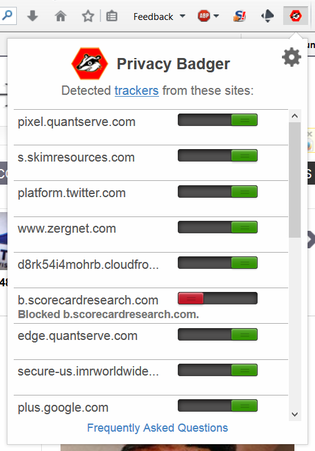
Unlike AVG PrivacyFix and TrafficLight, the Privacy Badger icon in the top-right corner of the browser window doesn't change color to indicate the presence on the page of trackers or other potentially dangerous content. Click the icon to open a list of the third-party content the program detected on the page and whether the content was blocked (red) or allowed (green). Select the entry to reverse the current setting.
The three options that appear when you click the gear icon in the top-right corner of Privacy Badger's tracking window are to disable tracking on the current site, to report a bug, and to unblock all trackers.
While not technically an ad blocker, Privacy Badger will prevent some ads on the page from loading if they appear to be tracking you despite your browser's Do Not Track feature being enabled, as explained on the EFF's Privacy Badger FAQ.
According to the EFF, advertisers and other third parties can have their content unblocked in Privacy Badger by demonstrating that they respect do-not-track requests in browsers. The organization hopes that if enough people use Privacy Badger, advertisers and other data collectors will be encouraged to implement transparent privacy policies. This, in turn, will make the Web a better place for everyone. That's something I can definitely get behind.
See also:
Three essential security add-ons for Firefox, Chrome, and IE
Disable third-party cookies in IE, Firefox, and Google Chrome
The three options that appear when you click the gear icon in the top-right corner of Privacy Badger's tracking window are to disable tracking on the current site, to report a bug, and to unblock all trackers.
While not technically an ad blocker, Privacy Badger will prevent some ads on the page from loading if they appear to be tracking you despite your browser's Do Not Track feature being enabled, as explained on the EFF's Privacy Badger FAQ.
According to the EFF, advertisers and other third parties can have their content unblocked in Privacy Badger by demonstrating that they respect do-not-track requests in browsers. The organization hopes that if enough people use Privacy Badger, advertisers and other data collectors will be encouraged to implement transparent privacy policies. This, in turn, will make the Web a better place for everyone. That's something I can definitely get behind.
See also:
Three essential security add-ons for Firefox, Chrome, and IE
Disable third-party cookies in IE, Firefox, and Google Chrome