Menu
Use your free Google Voice number to make and receive phone calls
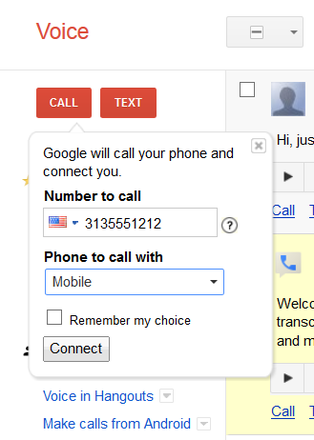
Think of all the times during the course of a typical day that we rely on one of Google's many services. Web searches have become so automatic we barely notice the prominent "Google" logo (which was revamped today, by the way; The Verge's Jacob Kastronakes reports on the sans-serif change).
Then there's Gmail, and YouTube, and Maps, and Earth, and Drive, and Docs, and on. That's not to mention the company's business-focused services, such as AdWords, AdSense, and Apps. But there's one free Google service that you're probably not using, but should be. That's Google Voice, which provides U.S. residents with a free telephone number -- one they can even choose themselves, including area code.
As the Google Support site explains, Google Voice requires a U.S. Google account; a touch-tone phone; and a computer with Internet access, a supported browser, and Adobe Flash. In place of a computer, you can use the Google Voice app for iOS or Android.
Nearly all Google Voice calls to the U.S. and Canada are free, although calls to some destinations cost about one cent per minute. The full Google Voice option lets you receive calls to your Google Voice number on any mobile phone or land line that you've registered with your account. The "Lite" option delivers voice messages left at the number on your mobile phone and in your email inbox.
Signing up for a new Google Voice number
To get a free Google Voice number, go to the main Google Voice page and log into your Google account. In the Getting Started screen that opens, check the box to accept the service's terms, and click Proceed. In the next screen, choose whether to get a new number or to use your mobile phone number. Enter the number of the phone you want to forward calls to in the next pop-up window, select the phone type (mobile, home, or work), and click Continue.
If you opted for a new number, the next window lets you choose an area code and number (or partial number) and search to see if it's available. When I first signed up for the service a few years ago, I was able to find an area code and seven-digit number of my choosing, but when I added a new number for a different account recently, the available numbers were much more limited. Still, you can find new numbers for many area codes. Of the six area codes I tested in various parts of the U.S., three had numbers available and three didn't.
After you've found a suitable phone number, select it and click Continue. In a second or two, you'll see a message indicating that your number is set up and ready to use. Click Finish to return to your Google Voice page.
Then there's Gmail, and YouTube, and Maps, and Earth, and Drive, and Docs, and on. That's not to mention the company's business-focused services, such as AdWords, AdSense, and Apps. But there's one free Google service that you're probably not using, but should be. That's Google Voice, which provides U.S. residents with a free telephone number -- one they can even choose themselves, including area code.
As the Google Support site explains, Google Voice requires a U.S. Google account; a touch-tone phone; and a computer with Internet access, a supported browser, and Adobe Flash. In place of a computer, you can use the Google Voice app for iOS or Android.
Nearly all Google Voice calls to the U.S. and Canada are free, although calls to some destinations cost about one cent per minute. The full Google Voice option lets you receive calls to your Google Voice number on any mobile phone or land line that you've registered with your account. The "Lite" option delivers voice messages left at the number on your mobile phone and in your email inbox.
Signing up for a new Google Voice number
To get a free Google Voice number, go to the main Google Voice page and log into your Google account. In the Getting Started screen that opens, check the box to accept the service's terms, and click Proceed. In the next screen, choose whether to get a new number or to use your mobile phone number. Enter the number of the phone you want to forward calls to in the next pop-up window, select the phone type (mobile, home, or work), and click Continue.
If you opted for a new number, the next window lets you choose an area code and number (or partial number) and search to see if it's available. When I first signed up for the service a few years ago, I was able to find an area code and seven-digit number of my choosing, but when I added a new number for a different account recently, the available numbers were much more limited. Still, you can find new numbers for many area codes. Of the six area codes I tested in various parts of the U.S., three had numbers available and three didn't.
After you've found a suitable phone number, select it and click Continue. In a second or two, you'll see a message indicating that your number is set up and ready to use. Click Finish to return to your Google Voice page.
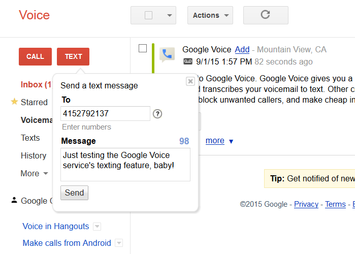
Making and receiving calls on your Google Voice number
Now you can make calls from this number via the mobile number you registered, or from your computer through Google Hangouts. To place a call, click the Call button in the top-right corner of the page, enter the number you want to call, choose whether to use the mobile number or Hangouts, and click Connect. (See the screen at the top of this post.) To send a text from the number, select the Text button in the top-left corner, enter the recipient's number, add your message, and click Send, as shown in the screen just above.
When you first activate the Google Voice number, you're prompted to record your name and a voicemail message. You can also record both via the Google Voice Settings page, which also lets you add a voicemail PIN, change the email address to which your voice messages and texts will be forwarded, and opt in to allow Google to analyze your voice messages to improve the transcription quality.
This just scratches the surface of all the things you can do with your Google Voice account. In the years since I first signed up for the service, the number has proven invaluable for those times when I have to provide some company with a phone number but don't want to give out my personal number. It's also handy as a backup in case your mobile number or land line fails.
It makes sense that the Android version of the Google Voice app would outperform the iOS version, which is the only one of the two programs that I've tested. In a way, the Google Voice app for the iPhone is analogous to the proverbial dancing dog: It's not that it does what it does well, it's that it does it at all. Considering that you're merely giving up a bit more personal information to Google in exchange for the free service, you really can't go far wrong with a Google Voice number. As an aggravation averter, the service is tough to beat.
Now you can make calls from this number via the mobile number you registered, or from your computer through Google Hangouts. To place a call, click the Call button in the top-right corner of the page, enter the number you want to call, choose whether to use the mobile number or Hangouts, and click Connect. (See the screen at the top of this post.) To send a text from the number, select the Text button in the top-left corner, enter the recipient's number, add your message, and click Send, as shown in the screen just above.
When you first activate the Google Voice number, you're prompted to record your name and a voicemail message. You can also record both via the Google Voice Settings page, which also lets you add a voicemail PIN, change the email address to which your voice messages and texts will be forwarded, and opt in to allow Google to analyze your voice messages to improve the transcription quality.
This just scratches the surface of all the things you can do with your Google Voice account. In the years since I first signed up for the service, the number has proven invaluable for those times when I have to provide some company with a phone number but don't want to give out my personal number. It's also handy as a backup in case your mobile number or land line fails.
It makes sense that the Android version of the Google Voice app would outperform the iOS version, which is the only one of the two programs that I've tested. In a way, the Google Voice app for the iPhone is analogous to the proverbial dancing dog: It's not that it does what it does well, it's that it does it at all. Considering that you're merely giving up a bit more personal information to Google in exchange for the free service, you really can't go far wrong with a Google Voice number. As an aggravation averter, the service is tough to beat.
