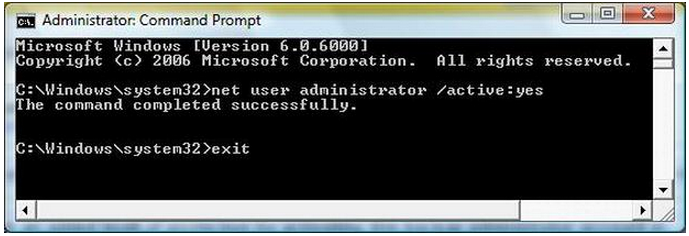Menu
Enable Vista's hidden administrator, and password-protect its XP equivalent
Get an added level of protection by activating this back-up administrator account in Vista and by safeguarding it in XP.
Enable Windows Vista's backup administrator account from the Command Prompt.
You probably know about the "hidden" administrator account in Windows XP. It's the only account on XP systems on which no other accounts have been created.
Until you add a new account, you zip right to the desktop when you boot the OS, with no stop at the Welcome screen. Once you set up one or more new accounts, the default administrator disappears, though you can bring it back in both XP Home and Pro. (More on this below.)
Vista ships with this account disabled, which is not such a bad thing because every user on the PC should have his or her own custom account, even if "every" translates to "one."
Still, this back-up administrator account can come in handy if you encounter some problems logging into or otherwise using Vista. To enable it, right-click the Command Prompt on the Start menu (it is likely listed under Accessories), choose Run as administrator, type net user administrator /active:yes, and press Enter. You should see a message stating that the command completed successfully. Type exit and press Enter again to close the Command Prompt window.
When you restart Windows, you'll see a new account labeled simply "Administrator." The first time you log into this account, Windows will tell you that it's preparing the desktop before the system's default desktop appears. Click Start > Control Panel > User Accounts and Family Controls > Change your Windows password > Create a password for your account, enter your password twice, add a hint (if you wish), and click Create password. (If you use Control Panel's classic view, the settings to create a password are in the User Accounts applet.)
To disable this administrator account, follow the steps above to return to the Command Prompt in administrator mode, type net user administrator /active:no, press Enter, type exit, and press Enter again.
Give XP's hidden administrator account a password
This administrator account is a well-documented security risk in Windows XP because by default it doesn't have a password, which means anyone can log into your system via this account, change the passwords for all the other accounts, and perform other mischief. To give the account a password in XP Home, restart the PC, press F8 before Windows loads, select Safe Mode, and press Enter.
The only selection will likely be Microsoft Windows XP. With this option highlighted, press Enter again. You'll see a Welcome screen with an account labeled Administrator. Click this account, choose Yes at the warning, open the User Accounts applet in Control Panel, click the Administrator account again, choose Create a password, enter the new password twice, enter a hint (if you wish), and click Create Password. You may also be asked if you wish to make this account's files private. Make your selection and click Finish.
There's a much simpler way to make this administrator account visible on the Welcome screen in XP Pro: Open the Tweak UI Powertoy, click Logon in the left pane, check Show "Administrator" on Welcome screen in the Settings window on the right, and click OK. Note that you'll still have to log into this account and follow the steps above to add a password for it.
Until you add a new account, you zip right to the desktop when you boot the OS, with no stop at the Welcome screen. Once you set up one or more new accounts, the default administrator disappears, though you can bring it back in both XP Home and Pro. (More on this below.)
Vista ships with this account disabled, which is not such a bad thing because every user on the PC should have his or her own custom account, even if "every" translates to "one."
Still, this back-up administrator account can come in handy if you encounter some problems logging into or otherwise using Vista. To enable it, right-click the Command Prompt on the Start menu (it is likely listed under Accessories), choose Run as administrator, type net user administrator /active:yes, and press Enter. You should see a message stating that the command completed successfully. Type exit and press Enter again to close the Command Prompt window.
When you restart Windows, you'll see a new account labeled simply "Administrator." The first time you log into this account, Windows will tell you that it's preparing the desktop before the system's default desktop appears. Click Start > Control Panel > User Accounts and Family Controls > Change your Windows password > Create a password for your account, enter your password twice, add a hint (if you wish), and click Create password. (If you use Control Panel's classic view, the settings to create a password are in the User Accounts applet.)
To disable this administrator account, follow the steps above to return to the Command Prompt in administrator mode, type net user administrator /active:no, press Enter, type exit, and press Enter again.
Give XP's hidden administrator account a password
This administrator account is a well-documented security risk in Windows XP because by default it doesn't have a password, which means anyone can log into your system via this account, change the passwords for all the other accounts, and perform other mischief. To give the account a password in XP Home, restart the PC, press F8 before Windows loads, select Safe Mode, and press Enter.
The only selection will likely be Microsoft Windows XP. With this option highlighted, press Enter again. You'll see a Welcome screen with an account labeled Administrator. Click this account, choose Yes at the warning, open the User Accounts applet in Control Panel, click the Administrator account again, choose Create a password, enter the new password twice, enter a hint (if you wish), and click Create Password. You may also be asked if you wish to make this account's files private. Make your selection and click Finish.
There's a much simpler way to make this administrator account visible on the Welcome screen in XP Pro: Open the Tweak UI Powertoy, click Logon in the left pane, check Show "Administrator" on Welcome screen in the Settings window on the right, and click OK. Note that you'll still have to log into this account and follow the steps above to add a password for it.
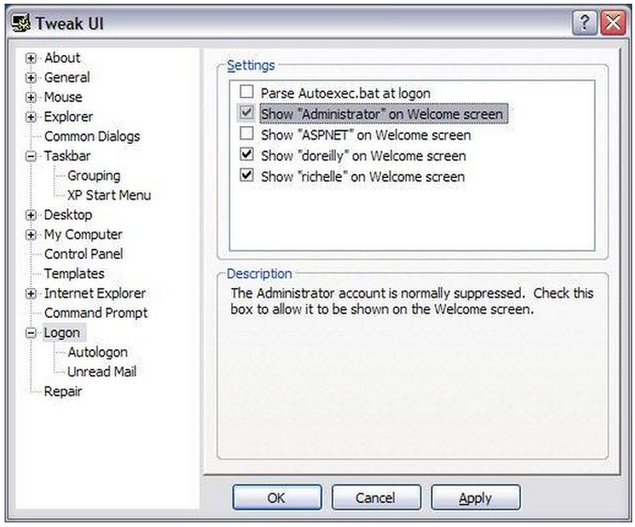
Select the Logon option and check this option to add the hidden Administrator account to XP Pro's Welcome screen.