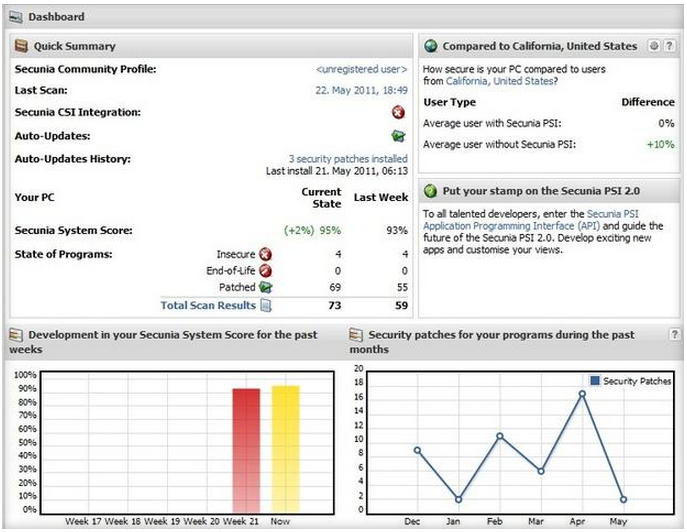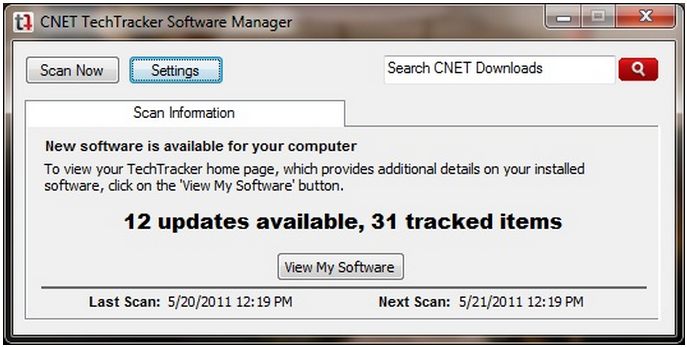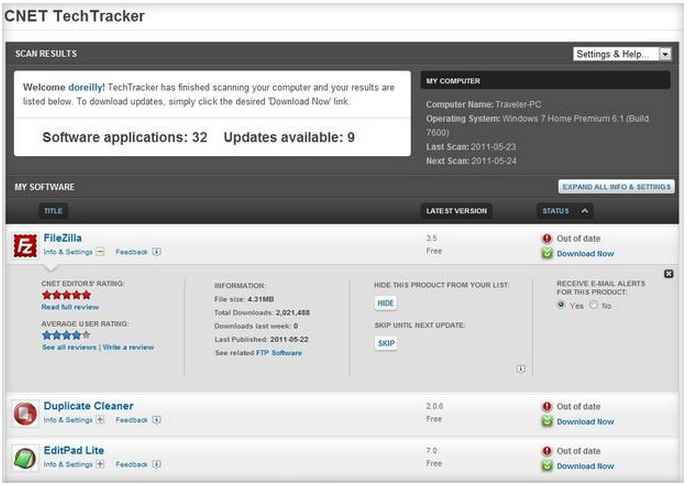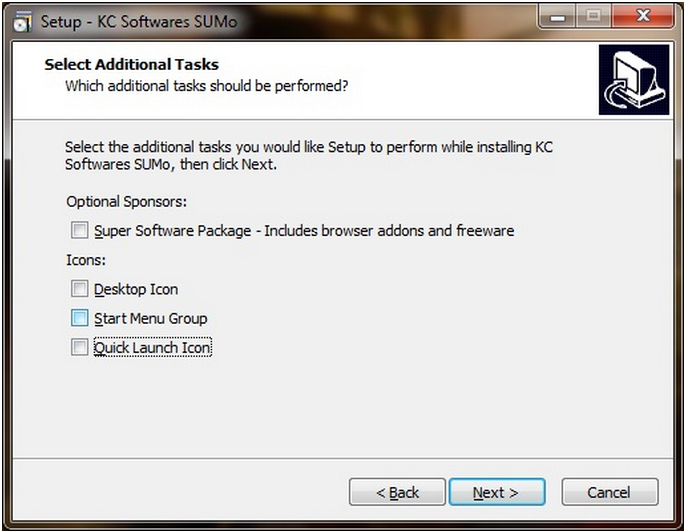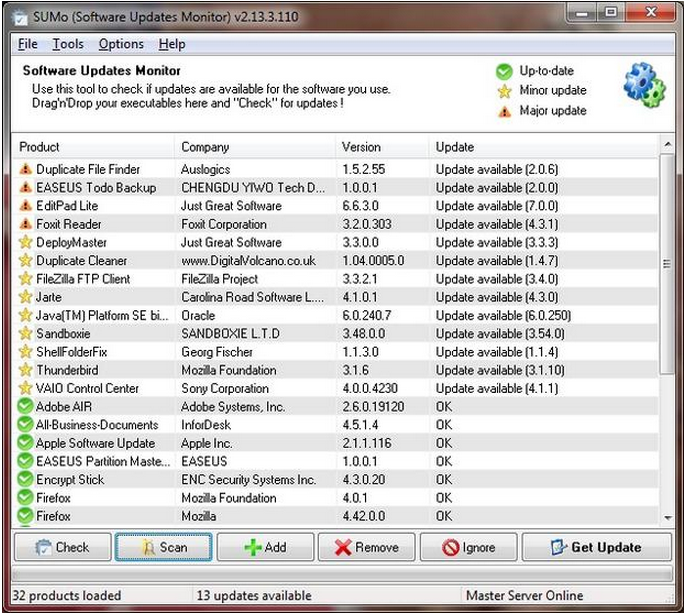Menu
Free scanners spot outdated, insecure software
These three patch-management utilities identify applications on your PC for which updates are available: Secunia Personal Software Inspector (the updater rated highest), CNET TechTracker, and Sumo (which is not recommended).
Secunia's Personal Software Inspector tagged five of the apps on the test PC as Insecure and another as End of Life.
It's easy to assume the important programs on our systems update automatically, but not all do. Some outdated apps can be security risks. I compared three free scanners that promise to identify programs in need of an update: Secunia's Personal Software Inspector (PSI), CNET's TechTracker, and KC Softwares' Software Updates Monitor (Sumo).
I'm not linking to Sumo because when I tested the program, it installed the Relevant Knowledge spyware along with the scanner even though I purposely chose what the company claimed was the spyware-free installation file.
PSI IDs more apps, provides plenty of update info
Secunia's PSI scanner has been protecting PCs for years. The program found 59 programs on the test laptop, five of which were labeled Insecure. Another -- Foxit Reader -- was identified as End of Life, and a link was offered to the update for the most-recent version. (The screen appears at the top of this post.)
The PSI dashboard gives you a graphical view of your update history, including the total number of security patches installed on the PC in the last weeks and months, the date of your last scan, and the Secunia System Score. The System Score is also shown when you hover the mouse over PSI's icon in the notification area.
I'm not linking to Sumo because when I tested the program, it installed the Relevant Knowledge spyware along with the scanner even though I purposely chose what the company claimed was the spyware-free installation file.
PSI IDs more apps, provides plenty of update info
Secunia's PSI scanner has been protecting PCs for years. The program found 59 programs on the test laptop, five of which were labeled Insecure. Another -- Foxit Reader -- was identified as End of Life, and a link was offered to the update for the most-recent version. (The screen appears at the top of this post.)
The PSI dashboard gives you a graphical view of your update history, including the total number of security patches installed on the PC in the last weeks and months, the date of your last scan, and the Secunia System Score. The System Score is also shown when you hover the mouse over PSI's icon in the notification area.
The PSI dashboard shows your scan Secunia System Score history in graphs and tables.
You can set PSI to ask before installing updates, but patches are applied automatically by default. The program can be set to scan removable drives and to ignore specific drive paths, such as "c:\backup\".
CNET's low-profile software updater links to Download.com
Despite PSI's detailed reports and polished interface, I prefer the laid-back approach of the Web-based TechTracker software updater. After you download and install the scanner, you're prompted to run the initial scan. (The installer offered to upgrade Internet Explorer to version 9, but I took a pass.)
When the scan finishes, the program shows the number of items it's tracking and the number of updates available. Click the View My Software button to open the TechTracker page in your default browser.
CNET's low-profile software updater links to Download.com
Despite PSI's detailed reports and polished interface, I prefer the laid-back approach of the Web-based TechTracker software updater. After you download and install the scanner, you're prompted to run the initial scan. (The installer offered to upgrade Internet Explorer to version 9, but I took a pass.)
When the scan finishes, the program shows the number of items it's tracking and the number of updates available. Click the View My Software button to open the TechTracker page in your default browser.
CNET's TechTracker software-update scanner shows the number of apps it's tracking and the number of updates available for those programs.
Sign into your CNET account to see more details about the scan results and a list of the programs TechTracker identified on your system. Click the plus sign under the program name to view more information about the application, including the current version, size, publication date, and total number of downloads.
CNET's TechTracker shows the program's latest version, file size, number of downloads, and other information along with a link to any available updates.
Other options let you skip the current update and hide the program from the list. If you don't want to receive e-mail updates about the program, you have to switch the default Yes check box to No.
Like PSI, TechTracker places an icon in the notification area that indicates the number of updates available for your PC's software. Click the icon to open a small window that lists the updates available for your PC and shows links to your TechTracker page, scan information, and the program's settings.
The settings dialog lets you uncheck the options to run the program at start-up and automatically download TechTracker updates. You can also change the default scan schedule from daily to manual, every four hours, weekly, or monthly. The $30 TechTracker Plus lets you alter the program's download settings, among other added features.
Like PSI, TechTracker places an icon in the notification area that indicates the number of updates available for your PC's software. Click the icon to open a small window that lists the updates available for your PC and shows links to your TechTracker page, scan information, and the program's settings.
The settings dialog lets you uncheck the options to run the program at start-up and automatically download TechTracker updates. You can also change the default scan schedule from daily to manual, every four hours, weekly, or monthly. The $30 TechTracker Plus lets you alter the program's download settings, among other added features.
The TechTracker settings dialog lets you change the scan schedule from the default daily setting to manual, every four hours, weekly, or monthly.
While I'm no fan of pop-ups in freeware that advertise the fee-based versions of the programs, the current promotion for TechTracker lets you upgrade to the Plus version for free if you sign up for a free Netflix trial. TechTracker Plus provides more control over software installs, uninstalls, and updates. It also lets you update apps automatically. If you're at all inclined to give Netflix a try, that's a pretty good offer.
Beware the unwanted software that wants to hitch with Sumo
The people who develop and support freeware have a right to make a living. The Sumo installer goes over the line by preselecting options to install three different unwanted programs along with the Sumo update utility. Two of the offers are relatively easy to spot as ads, but the third is for unidentified "browser add-ons and freeware." (That option is unchecked in the screen below, but it was checked by default.)
Beware the unwanted software that wants to hitch with Sumo
The people who develop and support freeware have a right to make a living. The Sumo installer goes over the line by preselecting options to install three different unwanted programs along with the Sumo update utility. Two of the offers are relatively easy to spot as ads, but the third is for unidentified "browser add-ons and freeware." (That option is unchecked in the screen below, but it was checked by default.)
Of the three preselected options to install unwanted programs along with Sumo, this one is the most difficult to spot to uncheck.
Unfortunately, the Relevant Knowledge spyware installed on my test PC along with Sumo even though I selected what the vendor claimed was the spyware-free installer. I didn't spot any option to uncheck during the Sumo installation to prevent the spyware from loading. The next time I booted, a window opened asking me to provide personal information for Relevant Knowledge to use to create a detailed profile of my computer and Web use.
I closed the window and immediately uninstalled the spyware via Windows' Programs and Features Control Panel applet. The application hasn't reappeared, but the rogue installation was enough to convince me not to have anything to do with a company that would pull such shenanigans on its customers. I continued my review of the program, but I recommend against using it because of the vendor's unethical marketing practices.
(On the Ghacks.net site, Martin Brinkmann takes a closer look at Relevant Knowledge's installation onto the PCs of unsuspecting freeware users.)
Once you've waded through and unchecked the offers for the unwanted apps, the scanner installs and the Sumo wizard opens. Click "Check for updates for your installed software" to scan your PC's applications. When the scan is finished, the program lists the files it was unable to load. Click Close to view the scan results.
On my test laptop Sumo found 32 applications, 13 of which had updates available. Four of the 13 updates were identified as Major. Click the Get Update button in the bottom-right corner to open a page on the KC Software's site that has a download link for the update.
I closed the window and immediately uninstalled the spyware via Windows' Programs and Features Control Panel applet. The application hasn't reappeared, but the rogue installation was enough to convince me not to have anything to do with a company that would pull such shenanigans on its customers. I continued my review of the program, but I recommend against using it because of the vendor's unethical marketing practices.
(On the Ghacks.net site, Martin Brinkmann takes a closer look at Relevant Knowledge's installation onto the PCs of unsuspecting freeware users.)
Once you've waded through and unchecked the offers for the unwanted apps, the scanner installs and the Sumo wizard opens. Click "Check for updates for your installed software" to scan your PC's applications. When the scan is finished, the program lists the files it was unable to load. Click Close to view the scan results.
On my test laptop Sumo found 32 applications, 13 of which had updates available. Four of the 13 updates were identified as Major. Click the Get Update button in the bottom-right corner to open a page on the KC Software's site that has a download link for the update.
The Sumo update scanner identified 13 out-of-date applications and has a Get Update button leading to the patch download.
Sumo's scanner spotted more outdated apps than the other two updaters I tested, but it's difficult to condone the company's practice of installing spyware and preselecting offers for other software you didn't ask for and probably don't want. The other two scanners I tested are just as effective and much less intrusive.